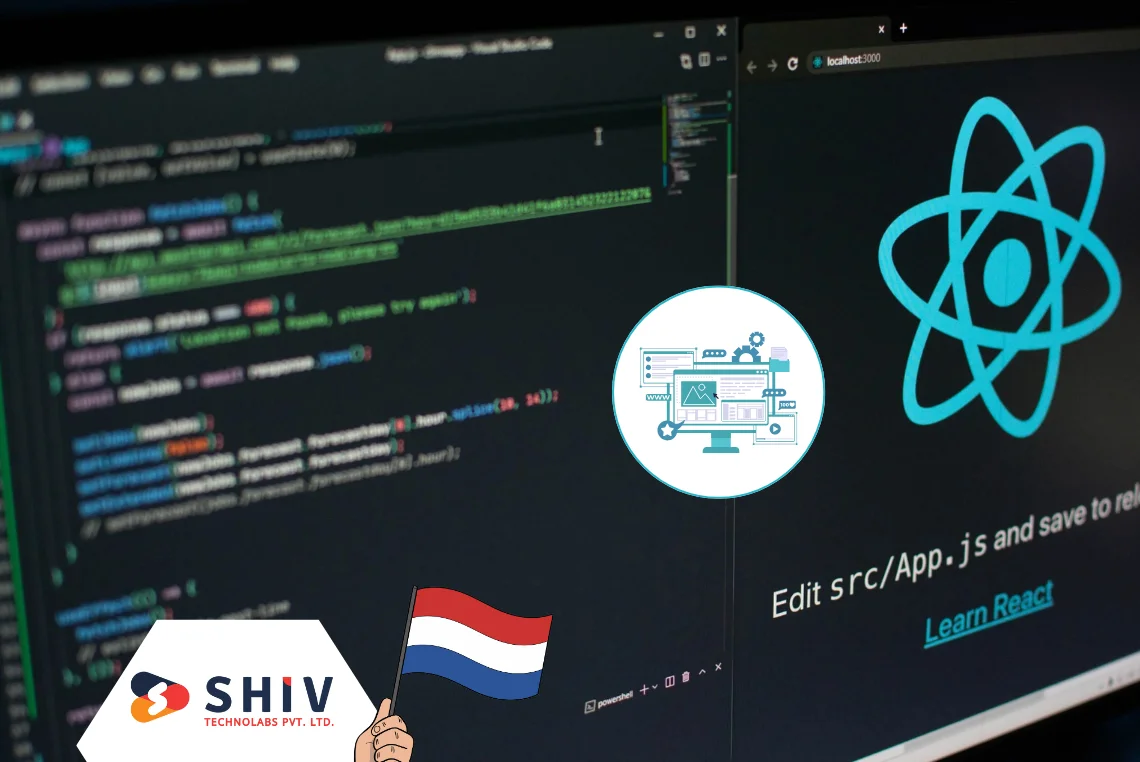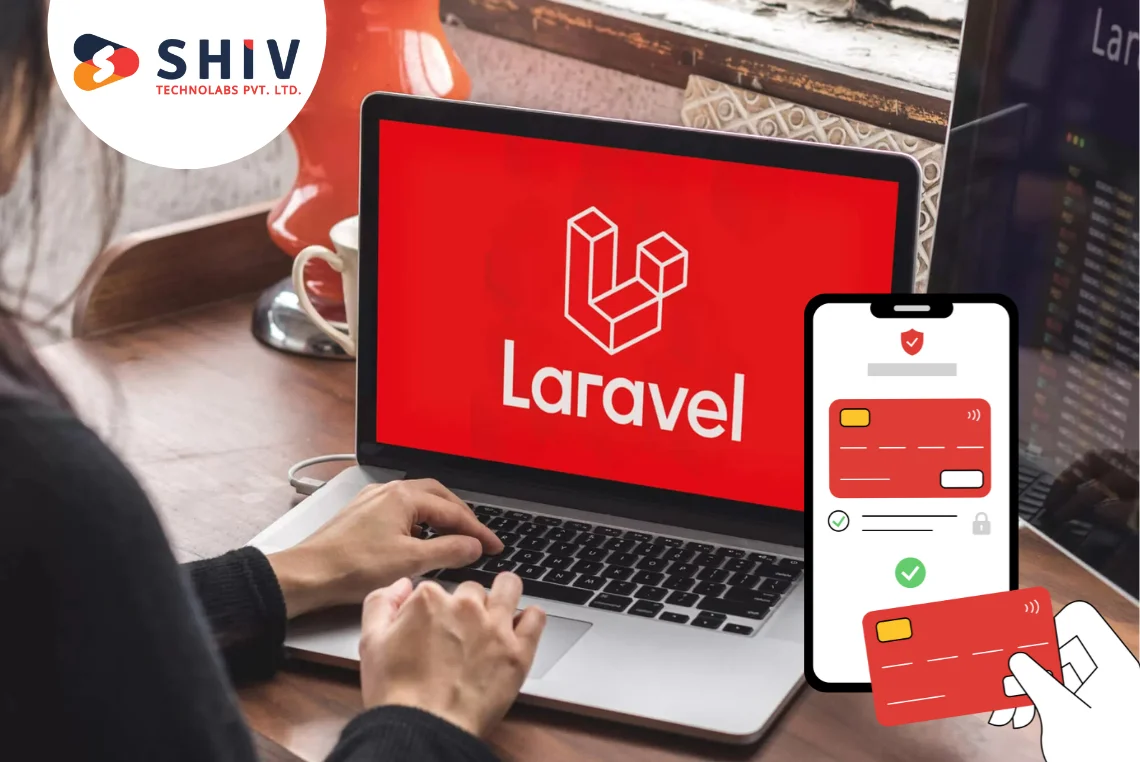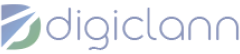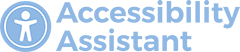Table of Contents
Laravel is a widely-used PHP framework known for its simplicity, elegance, and powerful features. Whether you are a seasoned developer or just starting, Laravel offers a smooth development experience. In this guide, we will cover how to install the latest version of Laravel using Composer, a crucial step to kickstart your Laravel projects.
Prerequisites
Before proceeding with the installation, make sure your system meets the following requirements:
- PHP: Ensure you have PHP version 8.0 or higher installed.
- Composer: Install the latest version of Composer.
- Web Server: Have a web server like Apache or Nginx set up.
1) Installing Composer
Composer is a dependency manager for PHP, essential for managing the libraries your project depends on. If you don’t have Composer installed, follow these steps:
# Download Composer:
For Windows: Download and run the Composer-Setup.exe from getcomposer.org.
For macOS/Linux: Run the following command in your terminal:
curl -sS https://getcomposer.org/installer | php
Move the Composer PHAR file to make it globally accessible:
sudo mv composer.phar /usr/local/bin/composer
# Verify Installation:
Check the installation by running:
composer --version
You should see the version of Composer installed.
Also Read:- Introducing the Laravel Forge CLI: Streamlining Your Deployment Process
2) Setting Up a New Laravel Project
Once Composer is installed, you can create a new Laravel project. Follow these steps:
# Open your terminal and navigate to your desired directory:
cd /path/to/your/directory
# Create a new Laravel project using Composer:
composer create-project --prefer-dist laravel/laravel my-laravel-app
Replace “my-laravel-app” with your desired project name.
Composer will download and install Laravel along with its dependencies.
# Navigate to your new project directory:
cd my-laravel-app
3) Configuring Your Laravel Application
After creating your Laravel project, you need to configure it:
# Environment Configuration:
Laravel uses a “.env” file to manage environment settings.
Copy the example file to create your own “.env” file:
cp .env.example .env
Open the “.env” file in a text editor and update the necessary settings, such as database credentials.
# Generate Application Key:
Laravel requires an application key, which can be generated using the Artisan command:
php artisan key:generate
This command will set the “APP_KEY” value in your “.env” file.
4) Setting Up a Local Development Server
To view your Laravel application in action, you can use the built-in PHP development server:
# Start the development server:
php artisan serve
By default, the server runs on “http://localhost:8000”.
# Access Your Application:
Open your web browser and go to “http://localhost:8000”.
You should see the Laravel welcome page.
Also Read:- 5 Programming Languages For Creating E-Commerce Websites
5) Connecting to a Database
Laravel supports various database systems, including MySQL, PostgreSQL, SQLite, and SQL Server. Here’s how to connect your Laravel application to a MySQL database:
# Create a Database:
Create a new MySQL database using your preferred method (e.g., phpMyAdmin, MySQL Workbench, or command line).
# Update Environment Configuration:
Open the “.env” file and update the database configuration settings:
DB_CONNECTION=mysql DB_HOST=127.0.0.1 DB_PORT=3306 DB_DATABASE=your_database_name DB_USERNAME=your_database_username DB_PASSWORD=your_database_password
Replace the placeholders with your actual database details.
# Run Migrations:
Laravel uses migrations to manage database schema. To apply migrations, run:
php artisan migrate
6) Exploring Laravel’s Artisan Command-Line Interface
Artisan is Laravel’s command-line interface, offering several useful commands for application development:
# List All Artisan Commands:
Run the following command to see all available commands:
php artisan list
# Common Artisan Commands:
- “php artisan make:controller”: Creates a new controller.
- “php artisan make:model”: Creates a new model.
- “php artisan make:migration”: Creates a new database migration.
- “php artisan tinker”: Opens a REPL (Read-Eval-Print Loop) for interactive development.
7) Setting Up Version Control
Using version control is crucial for any project. Git is a popular choice for version control. Here’s how to set it up:
# Initialize Git:
Navigate to your project directory and initialize a new Git repository:
git init
# Create a “.gitignore” File:
Laravel comes with a ‘.gitignore‘ file to exclude certain files and directories from version control. Ensure this file is present in your project root.
# Commit Your Changes:
Add your project files to the repository:
git add .
Commit Your Changes:
git commit -m "Initial commit"
# Push to a Remote Repository:
Create a new repository on GitHub, GitLab, or another hosting service.
Add the remote repository to your project:
git remote add origin your_repository_url
Push your changes:
git push -u origin master
Conclusion
Installing the latest version of Laravel via Composer is a straightforward process that sets you up with a powerful framework for PHP development. By following these steps, you can create a new Laravel project, configure it, and start building robust web applications. With Composer handling dependencies and Artisan providing a suite of useful commands, Laravel streamlines the development process, allowing you to focus on creating great features and functionalities.
If you need professional assistance, consider reaching out to Shiv Technolabs, a leading Laravel development company in Netherlands. Our team of Laravel experts in Netherlands is dedicated to delivering top-notch development services to bring your project ideas to life. Let us help you harness the full potential of Laravel for your next web development project. Happy coding!