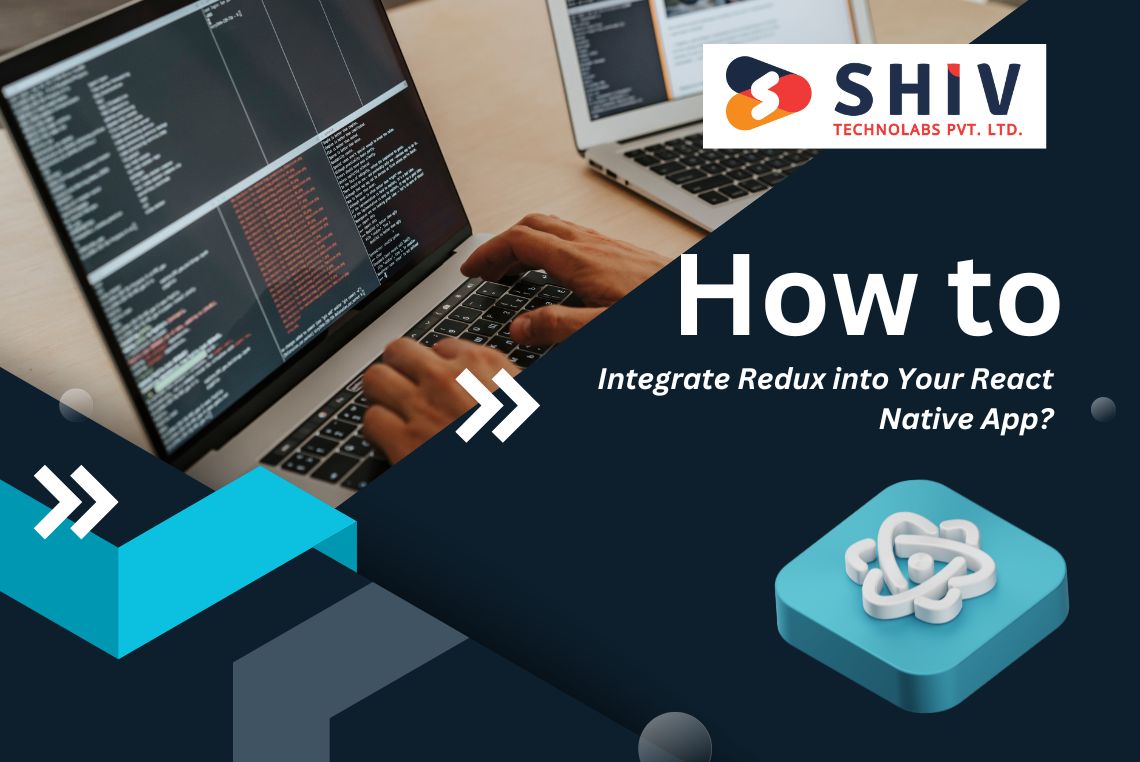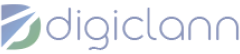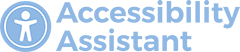Table of Contents
Integrating Redux into a React Native application is a common practice for managing complex state logic. Redux provides a predictable state container, enabling you to manage the state of your application consistently. This guide will take you through the steps required to integrate Redux into your React Native app, covering installation, setup, and implementation.
Why Use Redux in a React Native App?
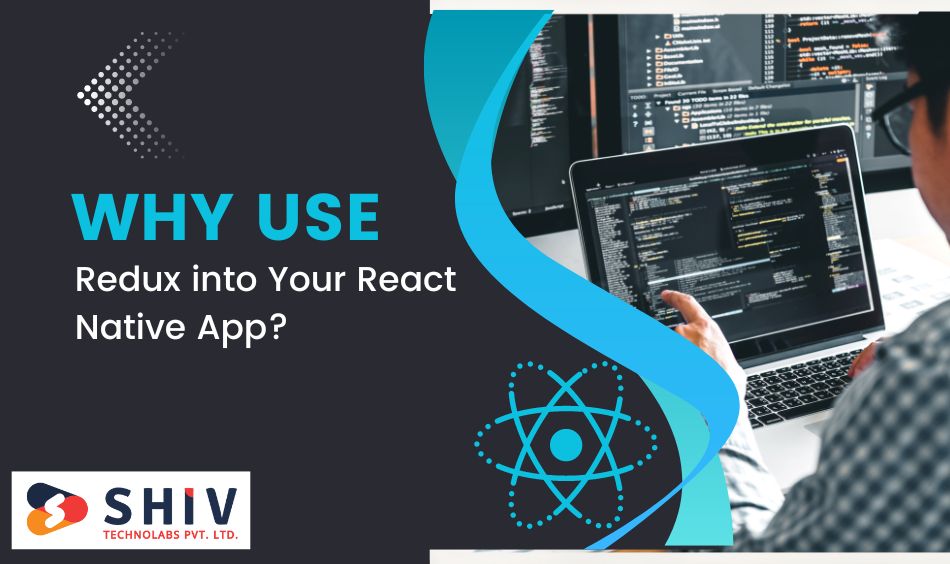
Before diving into the implementation, it’s essential to understand why Redux is beneficial for your React Native application. Redux helps in managing the state of your app by providing a centralized store for all your application’s state. This means that you can keep track of every state change in a single place, making debugging and testing easier. It also promotes best practices by enforcing unidirectional data flow.
Also Read:- Flutter vs. React Native: The Top Choice for App Development
# Setting Up Your React Native Project
First, you need a React Native project to work with. If you don’t have one already, you can create a new project using the following command:
npx react-native init MyReduxApp
Navigate to your project directory:
cd MyReduxApp
# Installing Redux and React-Redux

To start using Redux, you need to install the redux and react-redux packages. Run the following command:
npm install redux react-redux
redux is the core library, and react-redux is the official React binding for Redux.
# Setting Up the Redux Store
The store is the core of every Redux application. It holds the application’s state and provides methods to interact with it. Create a new directory called store and add a file named index.js:
mkdir store cd store touch index.js
In index.js, set up the Redux store:
import { createStore } from 'redux';
import rootReducer from '../reducers';
const store = createStore(rootReducer);
export default store;
Creating Reducers
Reducers specify how the application’s state changes in response to actions sent to the store. Create a new directory called reducers and add a file named index.js:
mkdir reducers cd reducers touch index.js
In index.js, define the root reducer:
import { combineReducers } from 'redux';
import exampleReducer from './exampleReducer';
const rootReducer = combineReducers({
example: exampleReducer,
});
export default rootReducer;
Now, create a file named exampleReducer.js:
touch exampleReducer.js
In exampleReducer.js, define a simple reducer:
const initialState = {
data: [],
};
const exampleReducer = (state = initialState, action) => {
switch (action.type) {
case 'ADD_DATA':
return {
...state,
data: [...state.data, action.payload],
};
default:
return state;
}
};
export default exampleReducer;
Defining Actions
Actions are payloads of information that send data from your application to your Redux store. Create a directory called actions and add a file named index.js:
mkdir actions cd actions touch index.js
In index.js, define an action:
export const addData = (data) => ({
type: 'ADD_DATA',
payload: data,
});
# Connecting React Components to Redux
To connect your React components to the Redux store, you will use the Provider component from react-redux. This makes the Redux store available to any nested components that have been wrapped in the connect function.
In your App.js, import the necessary modules and wrap your main component with the Provider:
import React from 'react';
import { Provider } from 'react-redux';
import store from './store';
import MainComponent from './components/MainComponent';
const App = () => (
<Provider store={store}>
<MainComponent />
</Provider>
);
export default App;
# Using “connect” to Connect Components
The connect function connects a React component to the Redux store. Create a new directory called components and add a file named MainComponent.js:
mkdir components cd components touch MainComponent.js
In MainComponent.js, connect the component to the Redux store:
import React from 'react';
import { connect } from 'react-redux';
import { addData } from '../actions';
const MainComponent = ({ data, addData }) => {
const handleAddData = () => {
const newData = { id: data.length + 1, value: 'New Data' };
addData(newData);
};
return (
<div>
<h1>Redux Example</h1>
<button onClick={handleAddData}>Add Data</button>
<ul>
{data.map(item => (
<li key={item.id}>{item.value}</li>
))}
</ul>
</div>
);
};
const mapStateToProps = (state) => ({
data: state.example.data,
});
const mapDispatchToProps = {
addData,
};
export default connect(mapStateToProps, mapDispatchToProps)(MainComponent);
# Middleware and Async Actions
In most applications, you will need to perform asynchronous actions, such as fetching data from an API. Redux middleware, such as redux-thunk or redux-saga, allows you to handle asynchronous actions.
Installing Redux Thunk
To install redux-thunk, run the following command:
npm install redux-thunk
Configuring Redux Thunk
In your store/index.js, apply the middleware:
import { createStore, applyMiddleware } from 'redux';
import thunk from 'redux-thunk';
import rootReducer from '../reducers';
const store = createStore(rootReducer, applyMiddleware(thunk));
export default store;
Creating Async Actions
In your actions/index.js, define an async action:
export const fetchData = () => {
return async (dispatch) => {
try {
const response = await fetch('https://api.example.com/data');
const data = await response.json();
dispatch({ type: 'SET_DATA', payload: data });
} catch (error) {
console.error('Error fetching data:', error);
}
};
};
Updating the Reducer
Update your exampleReducer.js to handle the new action type:
const initialState = {
data: [],
};
const exampleReducer = (state = initialState, action) => {
switch (action.type) {
case 'ADD_DATA':
return {
...state,
data: [...state.data, action.payload],
};
case 'SET_DATA':
return {
...state,
data: action.payload,
};
default:
return state;
}
};
export default exampleReducer;
Using Async Actions in Components
In your MainComponent.js, update the component to fetch data:
import React, { useEffect } from 'react';
import { connect } from 'react-redux';
import { addData, fetchData } from '../actions';
const MainComponent = ({ data, addData, fetchData }) => {
useEffect(() => {
fetchData();
}, [fetchData]);
const handleAddData = () => {
const newData = { id: data.length + 1, value: 'New Data' };
addData(newData);
};
return (
<div>
<h1>Redux Example</h1>
<button onClick={handleAddData}>Add Data</button>
<ul>
{data.map(item => (
<li key={item.id}>{item.value}</li>
))}
</ul>
</div>
);
};
const mapStateToProps = (state) => ({
data: state.example.data,
});
const mapDispatchToProps = {
addData,
fetchData,
};
export default connect(mapStateToProps, mapDispatchToProps)(MainComponent);
Conclusion
Integrating Redux into your React Native application can transform the way you manage state, making your development process more efficient. If you’re looking for expert assistance, Shiv Technolabs is here to help. As a leading React Native development company in Saudi Arabia, we specialize in providing top-notch React Native development services tailored to your specific needs. Whether you’re starting a new project or improving an existing one, our skilled developers are equipped to deliver outstanding results.
Ready to take your app to the next level? Hire React Native developers from Shiv Technolabs and experience the difference. Our team of professionals is dedicated to delivering high-quality solutions that align with your business goals. With our expertise in React Native and Redux, we build applications that are robust, scalable, and perform excellently across platforms. Trust Shiv Technolabs for all your React Native development needs in Saudi Arabia and watch your vision come to life.