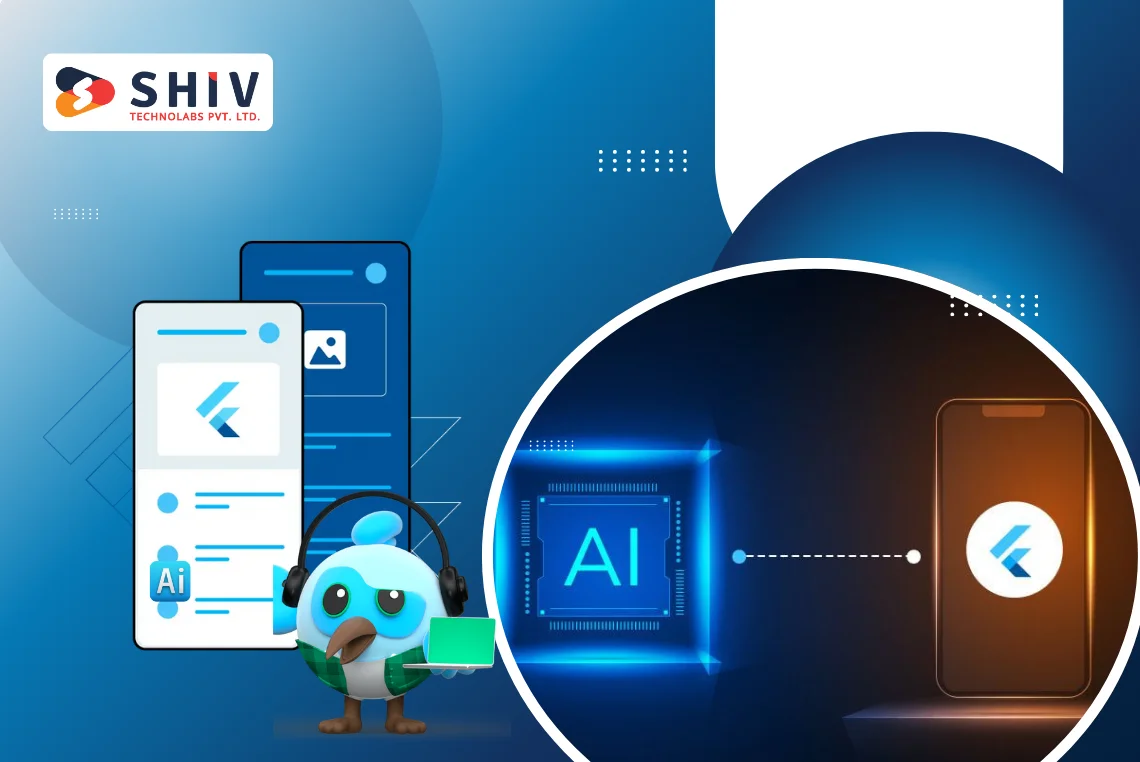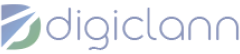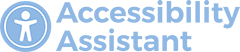Table of Contents
Mobile apps aren’t what they used to be. They’ve moved far beyond just collecting data or showing static pages. These days, people expect apps to interact—whether it’s through voice commands, smart suggestions, or instant answers. That’s where artificial intelligence (AI) fits in.
Now, when you mix AI with Flutter, Google’s toolkit for building cross-platform apps, you unlock a new level of smart features. Developers often refer to this mix as Flutter AI—not a specific tool, but a method of adding AI-driven functions like chatbots, image scanning, voice input, and more into Flutter-built apps.
This blog walks you through what Flutter AI means, how it works behind the scenes, and where it’s making a real difference in the experience of mobile app development.
What Is Flutter AI?
The term Flutter AI doesn’t mean a specific tool or something. It refers to an approach og building mobile apps using Flutter, and then integrating AI capabilities through tools like TensorFlow Lite, Firebase ML Kit, or OpenAI APIs.
Flutter is known for its speed and flexibility in front-end development.
AI, on the other hand, brings features that allow apps to interpret voice input, identify images, or respond intelligently to user behavior. When these two are combined, the result is a mobile app that doesn’t just function—it responds, adapts, and even learns over time.
To put it in a simple manner, Flutter handles how your app looks and behaves, while the AI component processes the logic behind features like chatbots, real-time predictions, or language recognition.
There’s no official framework called Flutter AI—just a smart way of connecting two technologies to deliver more intuitive and capable mobile apps.
Why Use Flutter for AI-Powered Apps?
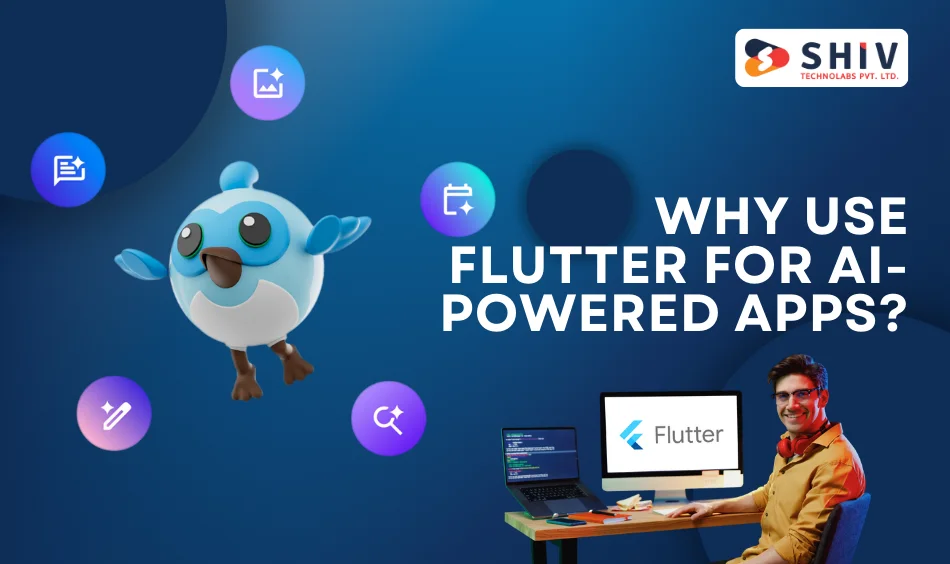
Developers often turn to Flutter when working on apps that involve AI-based features, and it’s not hard to see why. With Flutter, you can write your code once and run it across multiple platforms—Android, iOS, and even web—saving both time and effort.
It also plays well with third-party libraries and supports a growing ecosystem of plugins, making it easier to connect with external services.
When AI is involved, there’s often a need for smooth performance across devices and the ability to work with cloud-based models or APIs.
Flutter handles the user interface side efficiently, allowing AI tools to focus on more complex tasks like data processing, predictions, or image classification behind the scenes.
If your app needs to provide features such as real-time suggestions, multi-language support, or object recognition through the camera, Flutter gives you the flexibility to build all of that—without starting from scratch for each platform.
Key Benefits of Flutter AI Integration
Adding AI features to a Flutter app isn’t just about new tech—it’s often a way to fix real business problems. From spotting fake product images to offering fast, automated answers through a chatbot, or even suggesting products based on user behavior, AI can quietly do the heavy lifting behind the scenes.
When you integrate AI into a Flutter app, here’s what changes:
- Faster responses — AI speeds up actions like product searches or content recommendations. It works in milliseconds, so users don’t wait.
- Personalized content — The app adjusts based on how someone interacts. It could shift languages, reorder items, or highlight something based on past taps.
- Always-on support — Chatbots give users help anytime, without needing a human on standby. This improves support without raising costs.
- Smarter input methods — Instead of making users tap through endless forms, apps can accept voice commands, scan barcodes, or even recognize faces.
In short, AI helps Flutter apps feel lighter and more responsive, while still doing more in the background.
Instead of piling on buttons or adding complexity, it lets you deliver a cleaner and smarter experience.
Also Read: Create an AI App
Tools Used for Flutter AI Integration
There’s no single tool that covers every AI use case. What works best depends entirely on the type of feature you’re building.
In the Flutter ecosystem, developers commonly turn to the following options to integrate AI in a way that’s both efficient and reliable:
- TensorFlow Lite: Ideal for image-based features such as object detection, facial recognition, or pose estimation. It runs directly on the user’s device, which means faster results and no need for constant internet access.
- Firebase ML Kit: A practical choice for tasks like barcode scanning, text extraction, or face detection. It offers pre-trained models for quick implementation, and also supports custom training when your app needs more precise results.
- OpenAI API: Best suited for language-focused applications, such as chatbots, content suggestions, or auto-generated replies. It enables apps to handle natural conversations, respond intelligently, and even generate text dynamically.
- Dialogflow: Ideal for building conversational user interfaces—both voice and text-based. It handles intent recognition, context management, and integrates easily into Flutter apps using simple HTTP requests.
While each of these tools offers powerful functionality, most apps benefit from using just one or two that align closely with the desired features.
Choosing the right fit helps keep the app efficient, maintainable, and focused.
Steps to Set Up Flutter AI Integration
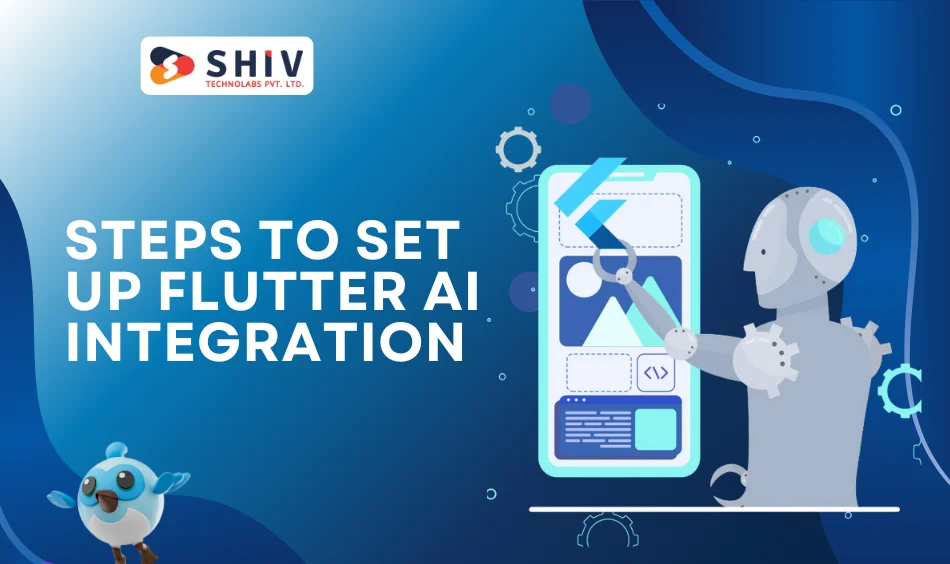
Integrating AI into a Flutter app isn’t just a technical task—it begins much earlier, with planning. Before writing a single line of code, it’s important to know exactly what you’re building and how AI fits into the bigger picture.
The choices you make early on, like which tools to use and how the feature should behave, will directly affect how well it works later, both for your team and your users.
Here’s how the process of Flutter AI integration typically plays out in real-world app development:
# Step 1: Decide What AI Feature Your App Needs
Start by asking one simple question: What should the AI do in this app?
It might be something practical like scanning documents or detecting faces using the phone’s camera.
Or it could be a text-based function, like building a chatbot, translating languages, or offering personalized search results.
This step is crucial because every AI task needs its toolset. For instance:
- Image recognition often relies on models that can run offline, such as TensorFlow Lite
- Chatbots or text suggestions typically require cloud APIs like OpenAI
- Barcode or text scanning fits well with Firebase ML Kit
You also need to decide whether the AI should work on the device itself, for faster performance and offline access, or if it can rely on cloud-based services that need an internet connection.
Making this decision upfront will save time later and help avoid mismatches between your app’s design and its technical limitations.
# Step 2: Choose the Right AI Tool or API
Now that you know what feature you’re building, the next step is to figure out how to power it. This means picking the AI tool—or combination of tools—that best suits your use case.
The right choice depends on what kind of input your app will handle, how fast it needs to respond, and whether it should work offline or rely on cloud services.
Here’s a quick breakdown of commonly used options:
Choosing the right tool also depends on your app’s speed, accuracy, cost, and data sensitivity.
# Step 3: Add the Required Flutter Package
Install the appropriate Flutter plugin or package that allows your app to connect with the AI tool. Examples:
- For TensorFlow Lite:
tflite_flutterortflite - For Firebase ML Kit:
google_ml_kit - For OpenAI: use the
httppackage Or third-party wrappers
This step links your Flutter project to the AI service and sets the foundation for communication.
# Step 4: Set Up the AI Model or API Connection
Now, configure the model or service inside your app:
- For on-device models like TensorFlow Lite, add the
.tflitemodel file in your app’s asset folder and load it during runtime. - For cloud APIs like OpenAI, write code to send user data (like text input) to the API, handle the response, and show the output.
Don’t forget to include API keys securely, and use headers or tokens as needed to authenticate requests.
# Step 5: Design the User Interface That Interacts with AI
Use Flutter widgets to create a UI that captures user input and shows AI-generated output. For example:
- A text input box for a chatbot
- A camera preview for object detection
- A microphone icon for voice commands
Make sure the app’s screen updates based on what the AI returns. Display loading indicators or error messages where necessary to keep the experience smooth.
# Step 6: Test the Feature on Real Devices
Once your AI feature is working in development, test it on:
- Multiple devices with different memory and performance levels
- Various internet connections (especially for cloud-based AI)
- Real scenarios that match user expectations
Check how fast the AI returns results, whether it handles incorrect input gracefully, and how it performs under load.
# Step 7: Handle User Data, Privacy, and Performance
AI features often require access to the camera, microphone, or user text, so it’s critical to:
- Ask for permissions clearly (e.g., for microphone or camera access)
- Avoid storing sensitive user data unless needed
- Compress large models to avoid increasing the app size
- Cache results locally if the same request is repeated often
This step keeps your app safe, efficient, and compliant with data laws.
Common Challenges in Flutter AI Projects
Using AI in a Flutter app sounds great, but there are some challenges too. AI models can be large, and not all devices handle them well.
Cloud-based tools may charge based on how often they’re used. Also, AI often works with user data, so you must be careful with privacy and permissions.
Some common challenges include:
- Device limitations
- Model size and performance
- Secure handling of personal data
These issues can be solved with smart planning, testing, and the right development team.
Why Choose Shiv Technolabs for Flutter AI Projects?
At Shiv Technolabs, we build mobile apps that do more than just display information. We add AI features that make the app smarter, faster, and easier to use. Our team has worked on projects using TensorFlow Lite, Firebase ML Kit, and OpenAI APIs.
We focus on solving the right problem for your business—whether it’s a chatbot, a product recommender, or a custom AI model. Our process includes planning, clean coding, real-device testing, and long-term support.
If you want a team that knows how Flutter app development with AI in UAE works, not just talk about it—we’re here to help.
Conclusion
Flutter AI is not a trend—it’s a practical approach to making better apps. By using tools like TensorFlow, Firebase, and OpenAI, Flutter apps can do much more than just load screens. They can listen, respond, detect, and guide users in real-time.
Whether you’re building a new app or upgrading an existing one, Shiv Technolabs can help you add AI features the right way.
Ready to build a smarter app with Flutter AI?
Contact Shiv Technolabs and let’s build something useful.
FAQs
Can Flutter be used for AI?
Yes, Flutter can connect with AI tools like TensorFlow Lite or OpenAI to add smart features such as chatbots or image recognition.
Is FlutterFlow AI free?
FlutterFlow offers limited AI features in free plans, but advanced options like OpenAI integration are available only with a paid subscription.
Does Flutter use AI?
Flutter itself doesn’t include AI, but developers can connect it with external tools to build apps that work with voice, text, or images.
How do I integrate AI into my app?
You can add AI by connecting your app with tools like TensorFlow Lite or OpenAI using plugins, APIs, and a basic data flow setup.
How to integrate a machine learning model in a Flutter app?
Use TensorFlow Lite to load your trained model into the app, and build a simple interface to send data and show results.